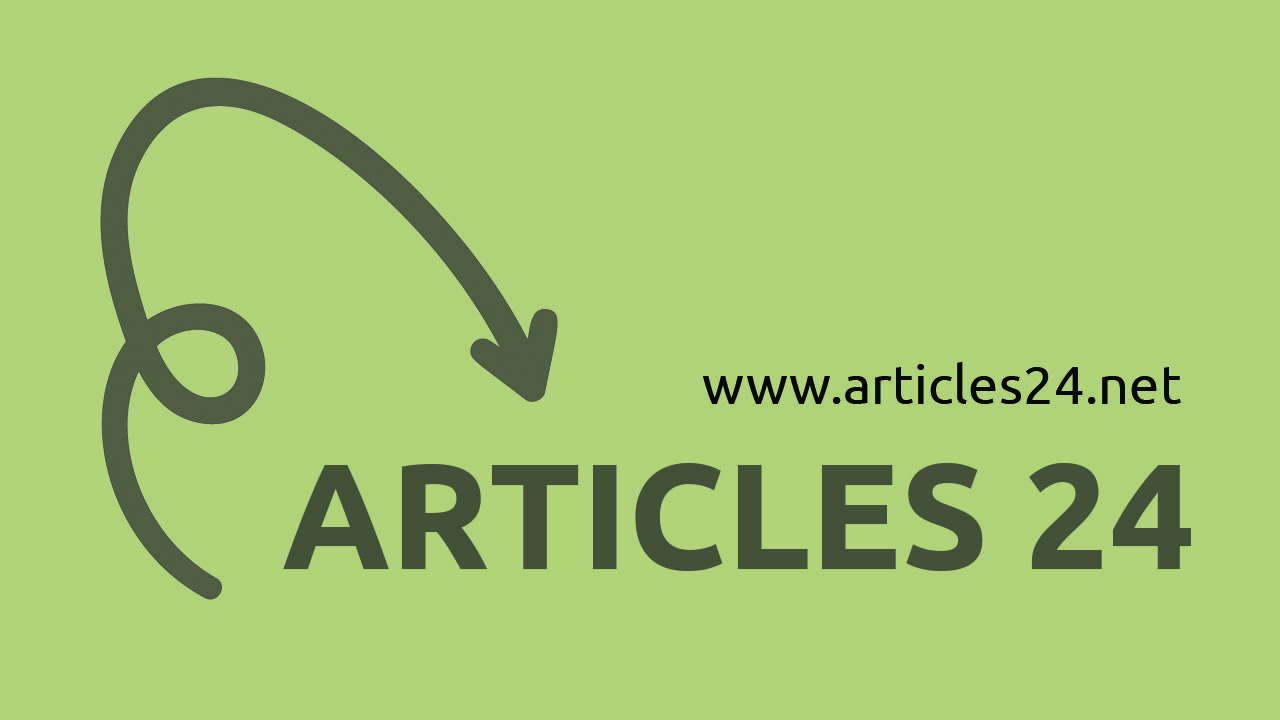We first begin with what are Channels? Channels store the color information of an image. Channels also store the selections, which can help with manipulating graphic images. Photoshop automatically creates channels when you open or create a new image. Photoshop default channel is RGB, which is blue, green, red and a composite channel.Using Channels in Adobe Photoshop offer greater control and sensitivity in performing various functions like blending, filtering and retouching. Channels are also useful for more practicing more control while working on images. Channels are also used for applying spot colors on images at any time. However, Spot Channels is not supported in Adobe Photoshop Elements. Channels also help in converting a Photoshop image of in one mode to another mode with less effort and good results. Adobe Photoshop supports 56 channels in all; hence it leaves one with a lot of options. But one should remember that the more channels used in an image file, the larger the file size would be. Channels can be created and controlled via the Channels Palette. Channels can be also given distinct names to access the channels faster and avoid any confusion. To select a channel from the channels palette, all one has to do click on the thumbnail of the channel or the name of the channel. One can also rename, hide or show the channel at any time. Duplicating channels is something that users often do to utilize the channels efficiently. Also one can replace a channel by selecting the channel in the destination image that one is working on and then pasting it in the image. It is prudent to delete any unwanted channels as channels occupy a lot of space in memory. Splitting channels is a very useful option in Photoshop. One can split a channel into separate images in separate files. The separate channel files have the name of the original image plus the channel name. You may split the channel if your need to save a file in a format that does not support channels (like EPS) or one might split channels to merge them all together later on. You can also merge channels in a single image you can only merge a channel if there are no layers. You can also open the individual channel files and merge them in a single image. You could also merge channels to create certain special effects on the image and use the alpha channels to make and store selections that you make with the selection tools like the lasso or the magic wand tool. In the alpha channels the selected pixels are white and the unselected pixels are black. You could also save and retrieve the alpha channels for later use.